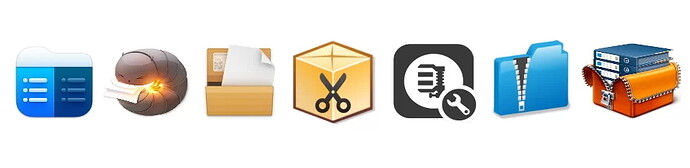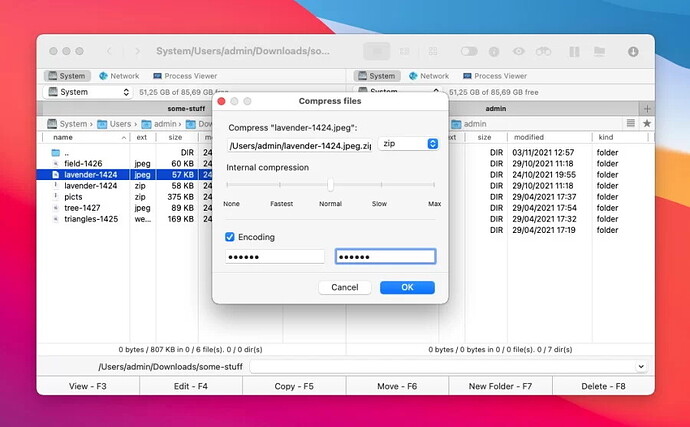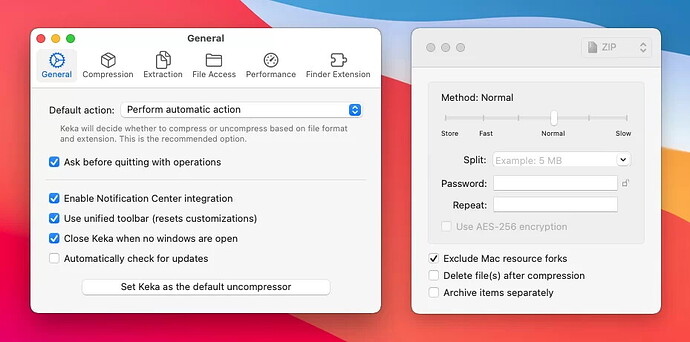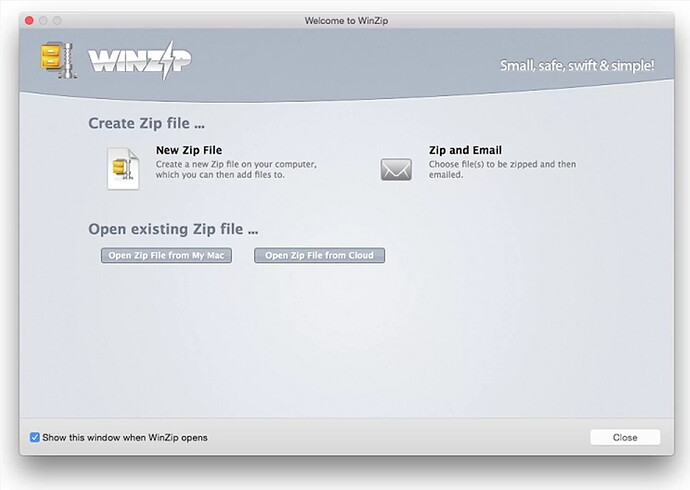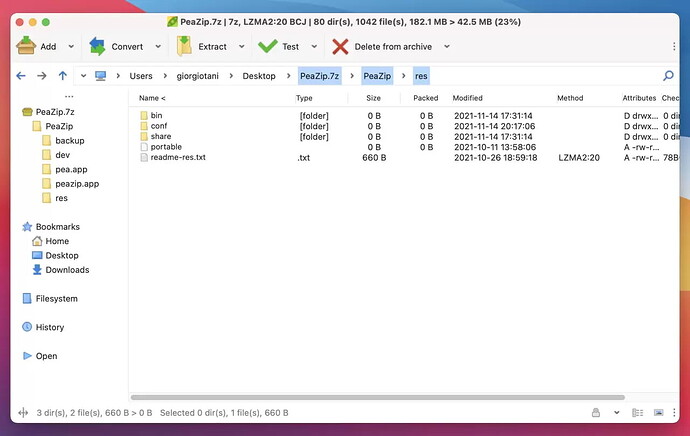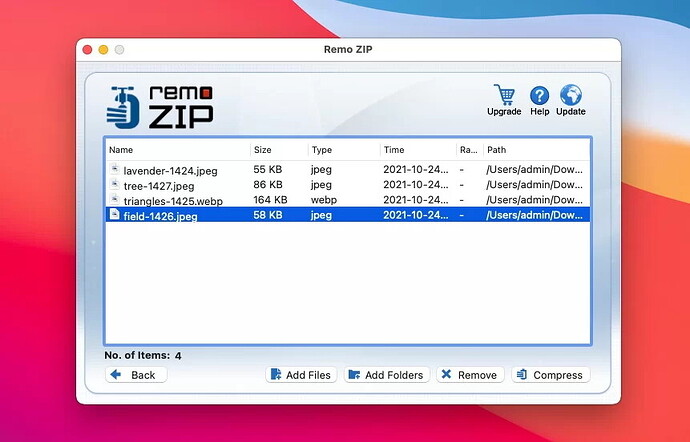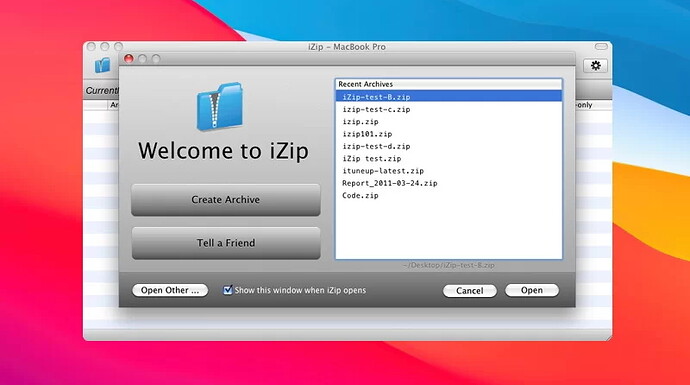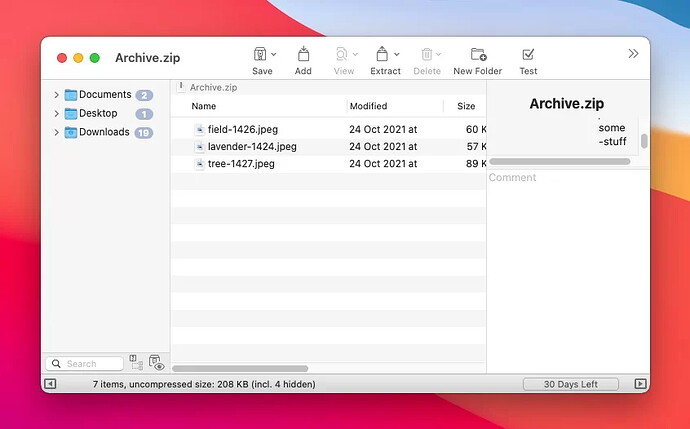File compressors for Mac are essential for saving space or sending large files. This article reviews seven top apps: Commander One, Keka, WinZip, PeaZip, Remo Zip, iZip, and BetterZip, highlighting their pros, cons, and pricing. Each has unique features like dual-pane navigation, encryption, and cloud integration. Choosing the best one depends on your specific needs. Stay tuned for a more detailed tutorial in the next forum post that will guide you through using these utilities efficiently.
File compressors, or just archivers, are super handy but often overlooked when it comes to Mac software that’s actually useful. It’s not until you need to attach a big video to an email or send those vacay pics to your family that you realize how cool a file compressor for Mac can be.
Whether you’re looking to free up some space on your Mac or simply need to compress files for an email, getting a good Mac file compressor is something you’ll want to sort out sooner rather than later. Seriously, don’t wait until the last minute when you’re trying to send an important email only to find out the file is too big!
You’re not alone in this search. We’ve put together a list of the top file compressors for Mac so you can find the best one for your needs without the hassle.
Compress Files on Mac with These Top Apps 
User’s situation:
What’s the best file compression and decompression tool on Mac right now? I’m looking for the Mac equivalent of WinRAR or 7-Zip. I used to rely on StuffIt Deluxe, but that seems to be long gone. — Reddit
So, as promised, here’s a list of the best compression tools for Mac. We’ve picked seven apps that really stand out in terms of performance and features.
1. Commander One
If you need a free, dual-pane file manager that can handle most formats, Commander One is where you should start. Whether you’re compressing files to send through a transfer app or just want more disk space, this software has multiple ways to help.
Commander One does extraction, opens archives as folders, and lets you copy files from an archive without extracting them. Plus, it’s got probably the best Terminal emulator for Mac.
Its two panels make it super easy to view archives and organize your stuff. With three view modes and remote drive integration, you’ll stay on top of all your files and data.
Pros:
- Dual-pane for easy navigation
- Supports lots of archive formats
- Built-in search function
- Integration with cloud storage services
Cons:
- Most advanced features are only in the PRO version
Price: Free, Pro pack is $29.99
Platform: macOS, Windows
Rating: 4.3/5 on Mac App Store
Download
2. Keka
Next up is Keka, a lightweight but powerful app. You can archive files just by dragging them onto the dock icon, and Keka does the rest.
Besides compressing, Keka can encrypt archives with AES-256 so your files stay secure. If your compressed files are still too big, you can split them into smaller parts.
Pros:
- Low on system resources
- Supports 7Z, ZIP, TAR, GZIP, LZIP, and more
- Can split archives into multiple files for easier transfer
Cons:
- Beta version may have bugs
Price: Free, in-app purchases available
Platform: macOS
Rating: 4.8/5 on Mac App Store
Download
3. WinZip for macOS
WinZip has been around forever and is still a solid choice. It focuses on fast compression, security, and cloud integration. With simple drag-and-drop, you can zip and unzip files easily.
WinZip handles all major formats including Zip, Zipx, RAR, 7z, TAR, GZIP, VHD, XZ, and POSIX TAR. Plus, it has cool features like duplicate file detection and lossless JPEG compression.
Pros:
- Share compressed files directly from the app
- AES encryption for security
- Cloud storage integration
Cons:
- Only free for a 1-month trial
Price: Free trial, then $29.95
Platform: macOS, Windows, iOS, Android
Rating: 4.5/5 on Capterra
Download
4. PeaZip
PeaZip is another great free, open-source compressor that supports over 200 formats. It lets you edit, view, browse, and search archive files and supports several encryption standards.
It’s also CLI-friendly, meaning you can export tasks defined in the GUI as command-line scripts for more automation. But be warned, it’s more geared towards advanced users.
Pros:
- Free to use
- Strong encryption
- Portable version available
- Doubles as a file manager
Cons:
- Average users might not use all features
- Minor interface glitches
- Slow compression speed
Price: Free
Platform: macOS, Windows, Linux
Rating: 4.3/5 on CNET
Download
5. Remo Zip
Remo Zip is great for compressing whole folders. It offers ten different compression levels and can update existing .zip or .zipx archives. The free version lets you create ZIP files up to 4GB.
Pros:
- Compresses folders with precision
- Ten compression levels from ‘Superfast’ to ‘Best’
- Supports 128-bit, 192-bit, and 256-bit encryption
Cons:
- File encryption only in paid version
Price: Free version, full price is $39.97
Platform: macOS, Windows
Rating: 4/5 on Softpedia
Download
6. iZip
Last but not least, iZip was designed specifically for macOS users. It’s free to use and can handle ZIP, ZPX, RAR, TAR, and 7ZIP formats. It treats archives as removable disks so you can manage them like regular files in Finder.
Pros: 
- Free to use, no need to buy it
- Adds 256-bit AES encryption for your archives
Cons: 
- Compression ratio isn’t as high compared to some other apps like Commander One
Price: free
Platform: macOS, Windows
Rating: 3.4/5 on Mac App Store
Download: iZip
7. BetterZip 
Last but not least, BetterZip! It’s a solid option for Mac users. This tool lets you create and extract archives in various formats like ZIP, TAR, TGZ, XAR, 7-ZIP, and more. Plus, it has cool features like editing, renaming, and deleting files within archives. It handles compatibility issues that some other tools might not.
Pros: 
- Strong AES-256 encryption for sensitive files
- Acts as a password manager for easily handling password-protected content
- Smooth user interface
Cons: 
- Automation through AppleScript isn’t quite stable yet
Price: free, full license is $24.95
Platform: macOS
Rating: 4.1/5 on MacUpdate
Download: BetterZip
Comparison Table of the Compression Software for Mac 
| Name | File format Support | Compression & Decompression | Password protection | Ease of Use | Free version |
|---|---|---|---|---|---|
| Commander One | wide range | medium | |||
| Keka | wide range | medium | |||
| WinZip | wide range | medium | |||
| PeaZip | wide range | high | |||
| Remo Zip | ZIP and ZIPX | medium | |||
| iZip | limited range | medium | |||
| BetterZip | wide range | high |
Conclusion 
So there you go! No more headaches trying to figure out how to compress files on a Mac. Any of these seven apps can be your go-to for zipping and unzipping. Each has its pros and cons, so pick the one that fits your needs best. We hope this helps narrow down your choices from the endless sea of compression software for Mac.
Happy zipping, everyone! ![]()