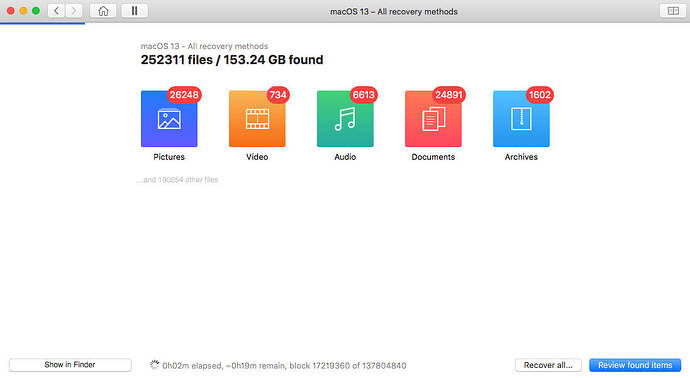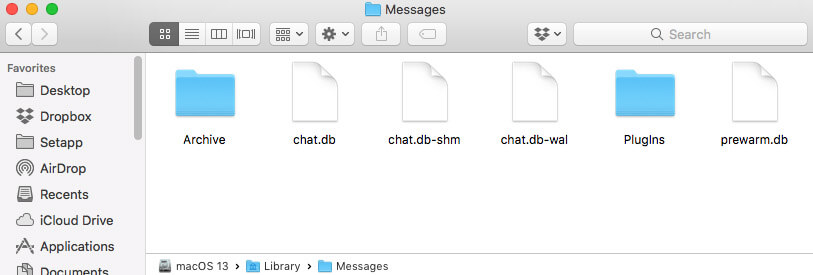Some messages on your iPhone appear as blue bubbles (iMessages) while others are green (SMS texts). iMessages work between Apple devices, while SMS texts are sent to Android users. If you delete iMessages on a Mac, recovery options include checking other Apple devices, using Time Machine backups, or third-party software. For severe cases, professional data recovery may be needed. Backup your data to increase recovery success. Stay tuned for our next post with a detailed step-by-step tutorial!
Have you ever noticed how some of your messages have green bubbles and others have blue when using an iPhone? Let’s break it down. Those green bubbles mean you’ve sent an SMS text, while the blue ones indicate an iMessage. If you’re texting between Apple devices (like an iMac, iPad, or another iPhone), it shows up as iMessages (blue). But if you’re texting someone on an Android phone, it appears green. Simple, right?
When Can I Recover Deleted iMessages on a Mac?
So, if you delete iMessages on your Mac, what you’re really doing is removing the files that store this info. It’s a bit different from other data storage, but you can still get them back. Your chances improve if you’ve been good about backing up your disk. If you’ve got a saved version on iCloud or through Time Machine, it won’t take long at all to recover.
No backup? No worries. You can still use third-party services to hunt down that missing information. Sometimes, those lost iMessages might even be hanging out on another one of your Apple devices.
Best Ways to Recover Deleted iMessages on Mac
Want to know how to get those deleted iMessages back? It’s all about learning how to revert files to a previous state. You’ll need to have a backup handy to restore the chat.db database. Let’s dive into the options, starting with the easiest and moving to the more challenging ones.
1. Retrieve iMessages from Other Apple Devices
Your Apple devices talk to each other a lot, but not always consistently. If you’ve got Messages linked between your iPhone and Mac, there’s a chance one of them still has the messages you deleted.
First off, make sure you turn off the device where you deleted the messages if possible. If you can’t do that, just kill its internet access by turning off Wi-Fi or disconnecting the LAN. This way, the database won’t update across your devices. After that, open Messages on another Apple device (like an iPad, Mac, or your iPhone) to see if the missing messages are still there.
Pros of Using Other Apple Devices:
- Almost anyone can try this method.
- High success rate if you stop the sync quickly enough.
- Totally free to do.
Cons of Using Other Apple Devices:
- Recovery isn’t guaranteed.
- You need another Apple device to check Messages.
2. Retrieve iMessages from Time Machine on Mac
Time Machine is Apple’s handy auto-backup system that runs in the background. Most folks keep these backups on an external drive since the data can be huge. If your missing iMessage is part of those backups, here’s how to recover it:
- Sign out of iMessage on your Mac.
- Open Time Machine.
- Use Finder to navigate to the Library folder where the chat.db database is located.
- Choose a backup date from before the messages were deleted.
- Click Restore.
Pros of Using Time Machine:
- Usually offers complete restoration.
- Only takes a few minutes to recover lost iMessages.
Cons of Using Time Machine:
- Useless if you don’t have a backup from after the message was sent.
- You need access to the chat.db file for this to work.
- Can lead to unintended errors on your Mac.
- Time Machine needs to be activated beforehand.
3. Recover Without a Backup Using Third-Party Software
No backup? No problem! Another way to get your iMessages back is by using third-party software. These platforms let you find and recover the chat.db information. The best ones allow you to revert the database file to a previous version without worrying about iCloud syncing or needing Time Machine.
Some popular options include [list or mention popular third-party software here].
So there you go! Whether you have backups or not, these methods should help you recover those important deleted iMessages. Got any other tips or questions? Feel free to share! ![]() ### Recovering Deleted iMessages on Mac with Third-Party Software
### Recovering Deleted iMessages on Mac with Third-Party Software
Hey everyone, if you’re stuck trying to get your deleted iMessages back, there’s some cool software that might help. Check out Disk Drill, Stellar iOS Data Recovery, and TunesKit.
Here’s a pic of Disk Drill in action:
When you use these tools, follow the publisher’s instructions to get the best results. Now, let’s break down the pros and cons of using these third-party software solutions:
Pros of Using Third-Party Software 
- Reliable way to get back your lost iMessages.
- Some tools offer free versions or even open-source options.
- Can also help you find other missing files with their scanning tech.
Cons of Using Third-Party Software 
- No guarantee that it’ll work.
- Not all providers have a money-back policy.
- The process can be time-consuming.
Hire a Pro Data Recovery Specialist
If all else fails, you might need a pro to step in. Sometimes, if your chat.db file is totally messed up or physically damaged, a specialist is your best bet. They can deconstruct your HDD or SSD to try and salvage the data.
This option is usually for when software tools can’t help. Specialists might also assist with iCloud and Time Machine issues.
Just a heads up: sending your drive to a lab could mean waiting up to 10 business days for the results.
Pros of Hiring a Professional Specialist 
- Fresh perspective on your recovery problem.
- Experts know how to recover iMessages on a Mac.
- Some places offer a no-recovery, no-pay guarantee.
Cons of Hiring a Professional Specialist 
- This is the priciest option, especially if you need it rushed. Costs can go over $300.
- Might have to pay for reconstruction of your drive after the attempt.
- Lab services aren’t always successful and might not be available locally.
Where Are iMessages Stored on Mac?
So, here’s the deal: iMessages are stored in a hidden Library folder within your username directory. Apple hides these folders to prevent accidental damage. To access them, you can do this:
Press Command + Shift + Period (.) together
You can also use the Terminal to make hidden folders visible. Open Terminal from Launchpad’s Utilities section and type these commands:
defaults write com.apple.finder AppleShowAllFiles YES
killall Finder
Here’s a snapshot showing how to do this:

Once visible, navigate to the iMessages folder containing the chat.db database:
And that’s why recovering deleted iMessages can be a bit tricky. It’s like trying to retrieve an old version of an Excel file—you need to access the previous version, not just any deleted file.
Final Verdict: How to Recover Deleted iMessages on Mac
Losing iMessages can be super annoying, but don’t lose hope! Your first step should be to immediately close the Messages app to prevent further database updates. Then, find that crucial chat.db file.
Follow the steps in this guide with your preferred recovery method, and you’ll hopefully get your iMessages back in no time.
Good luck, and I hope this helps! ![]()