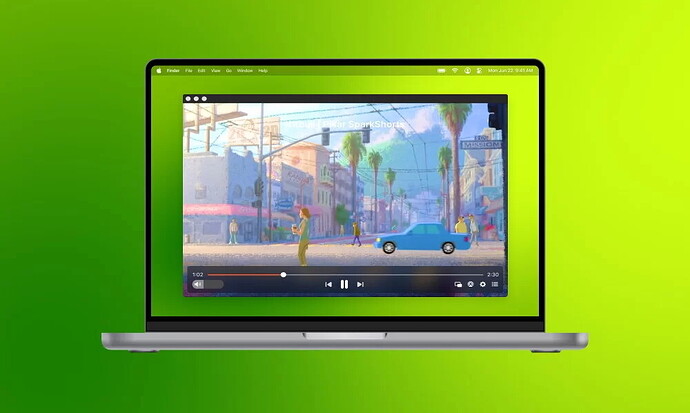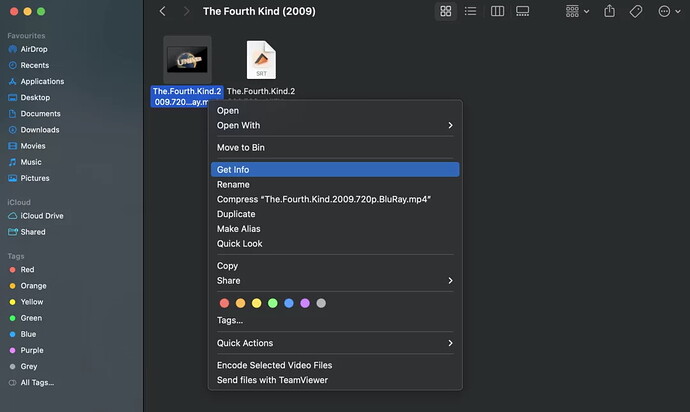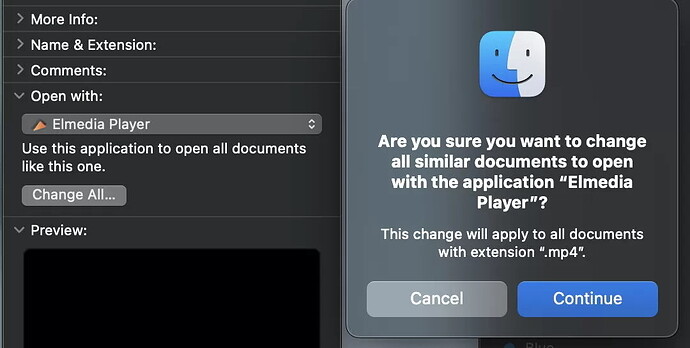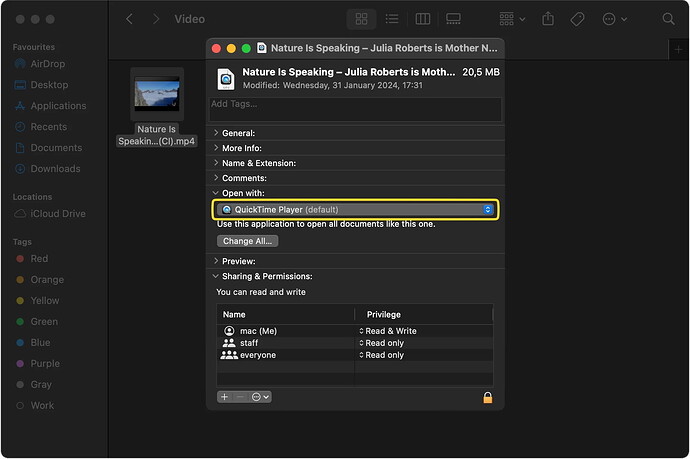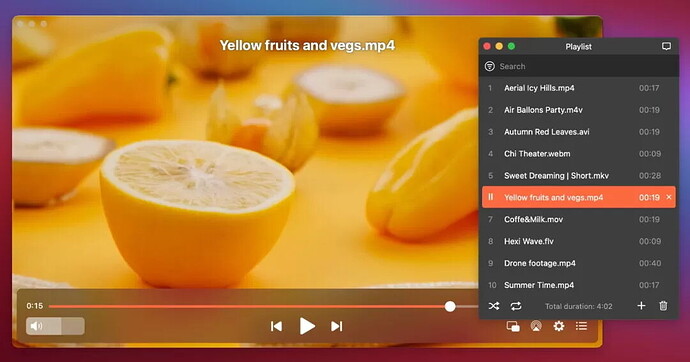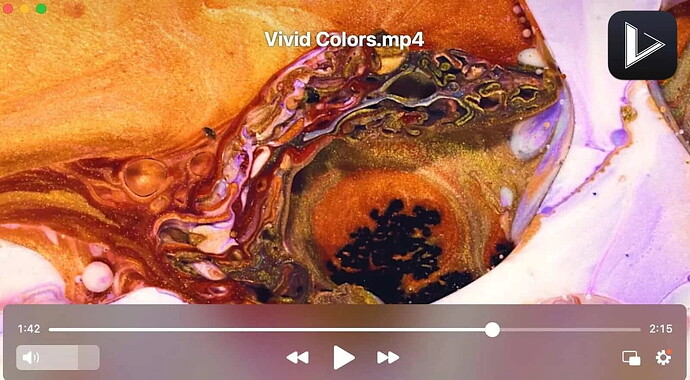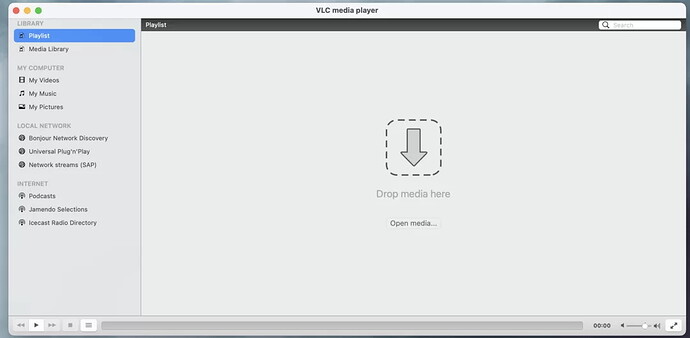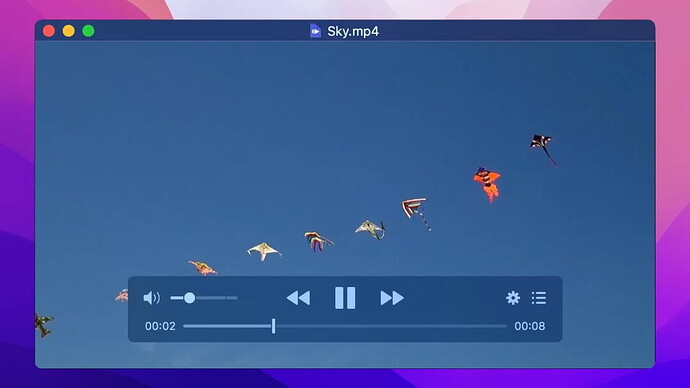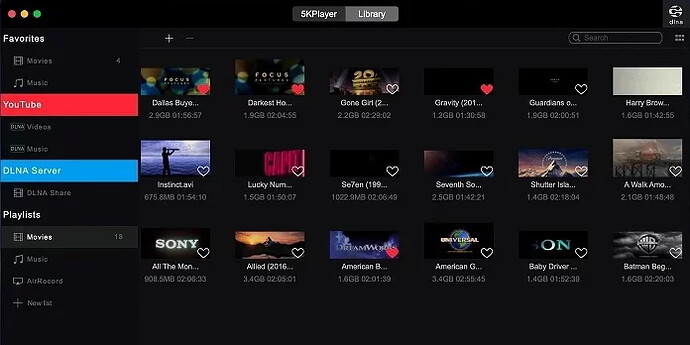QuickTime Player is the default video player on macOS, but it lacks modern features and an updated interface. It doesn’t support streaming online content or extensive subtitle customization, and it has limited editing options and format support. You can switch to a more feature-rich video player like Elmedia Player, JustPlay, VLC, IINA, or 5KPlayer. This article guides on changing the default video player on Mac for all videos or specific files. Stay tuned for a detailed tutorial in the next forum post.
Hey folks,
If you’re on macOS and stuck with QuickTime Player, you might’ve noticed it’s kinda lacking in features. The interface is outdated, it doesn’t support streaming or subtitle customization, and its editing options and formats are pretty limited.
But hey, there’s good news! You can totally switch up your video player. I’ve put together some tips on the best alternative players and how you can make them your default player on Mac. Let’s dive in! ![]()
How To Switch Your Default Video Player On Mac (For All Videos)
Whether you’re binging a series or watching tutorials, having a versatile video player is key. Something like Elmedia Player could really amp up your experience with its support for all kinds of files and proper subtitle sync.
Since QuickTime can’t handle a lot of these features, here’s a step-by-step on how you make another player your default once and for all:
Step 1: Pick Your Video File ![]()
Open Finder, find any video on your Mac or external drive, and select it.
Step 2: Get Info ![]()
Right-click on the video file and hit ‘Get Info.’
Step 3: Choose Your Player ![]()
In the ‘Get Info’ window, look for the ‘Open With’ section, and pick your desired video player from the dropdown menu.
Step 4: Change All Videos ![]()
Once you’ve chosen your preferred player, click ‘Change All’ and confirm. Now, every video file of that type will open in your new player!
And there you go! You’ve set a new default video player for your Mac.
Note: macOS lets you change the default player for one format at a time, so you’ll need to repeat this for each format (MP4, WMV, MKV, etc.).
How To Switch Your Default Video Player On Mac (For A Specific File)
Want to change the default player for just one particular file? No worries, you can do that too, and it’s super simple:
Step 1: Find The File ![]()
Open Finder and locate the video file you want to change the default player for.
Step 2: Get Info Again ![]()
Right-click the specific file and press ‘Get Info.’
Step 3: Choose Your Go-To Player ![]()
Same as before, go to the ‘Open With’ section in the ‘Get Info’ window, and pick your video player.
That’s it! This specific file will always open with the player you selected.
Best Alternatives To Default Video Player for Mac
Users situation:
‘Any recommendations for a Quicktime alternative on a Mac for playing back files? Quicktime’s gamma shift is super annoying’ — Reddit
If you’re looking to switch, you’re probably fed up with QuickTime Player. Here’s a lineup of solid alternatives that give you way more:
| What to Look For? | Elmedia Player ( |
JustPlay | VLC | IINA | 5KPlayer |
|---|---|---|---|---|---|
| Handles popular audio formats | |||||
| Handles popular video formats | |||||
| Supports subtitles | |||||
| Build playlists | |||||
| Video Tuner included | |||||
| Take screenshots |
|||||
| Screen recording |
|||||
| Free version available? |
1. Elmedia Player 
So, kicking off the list is Elmedia Player. This video player for Mac is a full-featured powerhouse and tops the charts on the App Store. Works like a charm on both Intel and Apple Silicon Macs.
‘My go-to video player for Mac, very intuitive feature-rich interface, and plays everything I’ve thrown at it flawlessly’ — David on Setapp
Elmedia Player’s got a super clean and easy-to-use UI. Important playback controls? Yep, they’re all easy to get to. You can even tweak playback speed, audio, and subtitle delays. Nice, right?
Supports pretty much every file format you can think of like MKV, WMV, AVI, MOV, Blu-ray, you name it. If you go for the paid version, your viewing experience gets even better.
Some standout features? Advanced streaming, customizable audio equalizer, adjustments for color, brightness, and contrast during playback, picture-in-picture, and a whole lot more.
Pros:
- Wireless streaming to TVs

- Playlist management

- Tweak video visuals with the tuner

Cons:
- No screen recording

- Some features are only in the paid version

Regular updates, so these cons might disappear soon!
Supported OS: macOS
Price: Free, PRO version is $19.99
2. JustPlay 
Up next, JustPlay! This lightweight macOS player is all about efficiency without sacrificing features. Plus, that hardware-accelerated decoding really makes your videos pop.
‘While I love QuickTime, the only good thing is its interface. Lacking the ability to play many of the modern web files. I’ve searched for many alternative players… This one with its simple interface is perfect for watching videos without getting in the way’ — DBLClick on Mac App Store
Pros:
- Subtitles support and customization

- Plays 8K videos

- Works on both Intel and Apple Silicon Macs

Cons:
- No screen recording

- No wireless streaming to TVs

Supported OS: macOS
Price: $4.99
3. VLC 
You’ve probably heard of VLC! This oldie-but-goodie has been around for nearly 20 years. It plays ZIP files, converts formats, records your screen, and supports pretty much any media format. Definitely a solid QuickTime alternative.
‘Stable and easy to use. Plays all kinds of formats without the need for extra codecs’ — Randomuser57 on CNET
Pros:
- Works on multiple OSes

- Keyboard shortcuts for easy control

- Convert MKV files to MP4

Cons:
- Outdated UI

- Uses a lot of system resources

Supported OS: Windows, Linux, macOS, iOS, iPadOS, & Android
Price: Free
4. IINA 
IINA is another macOS gem! This open-source media player is feature-rich and totally free. Handles local files, online streams, and YouTube playlists like a boss.
‘Very nice player. Does everything I want. I like the idea of seeing all the past videos by clicking on an icon. Very handy’ — bob-185 on MacUpdate
Pros:
- Open-source and free

- Clean UI

- Picture-in-picture for multitasking

Cons:
- Random crashes and freezes

- No screen recording

Supported OS: macOS
Price: Free
5. 5KPlayer 
Wrapping it up with 5KPlayer. Great for high-res videos (1080p, 4K, 8K) and it’s got built-in hardware acceleration and a video downloader for sites like YouTube, Vimeo, and Dailymotion.
‘Program works as advertised, the interface is clean, and controls are easy to use. Handle all formats, super playback no jitters or jumps audio perfect.’ — Jet Jerome on Trustpilot
Pros:
- Built-in video downloader

- Dark theme

- Supports AirPlay and DLNA

Cons:
- No screen recording

- Uses a lot of system resources

Supported OS: macOS, Windows
Price: Free
Conclusion ![]()
That wraps it up, folks! Hopefully, this guide helped you switch from QuickTime to a more capable video player for Mac. Elmedia Player is a standout, but make sure to check out the other great alternatives we’ve mentioned—they’ll definitely boost your viewing experience.